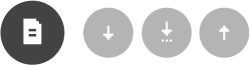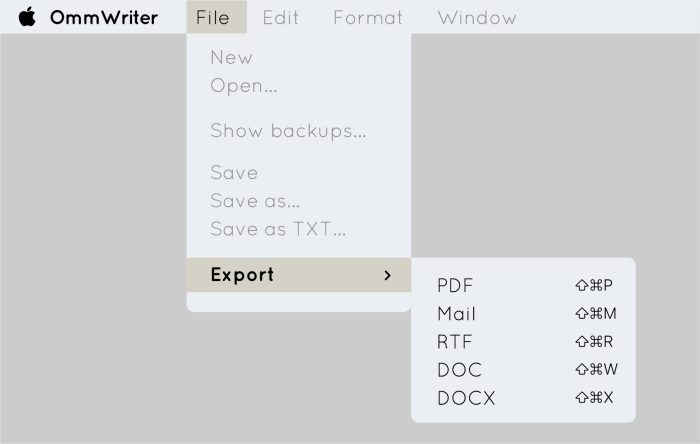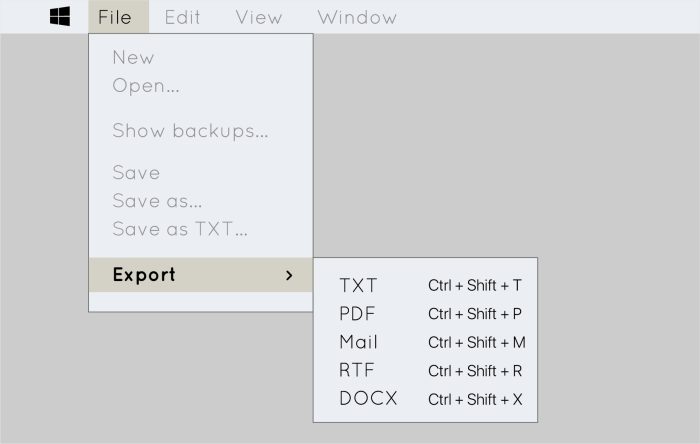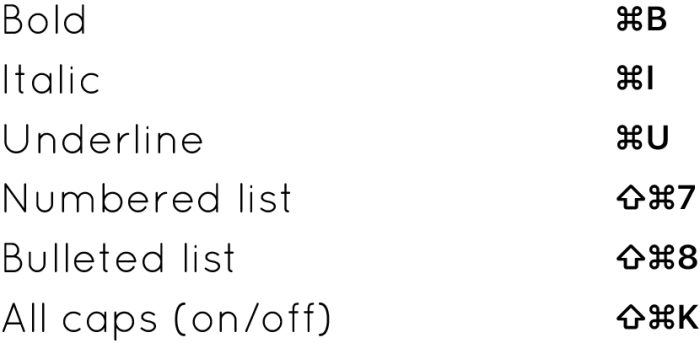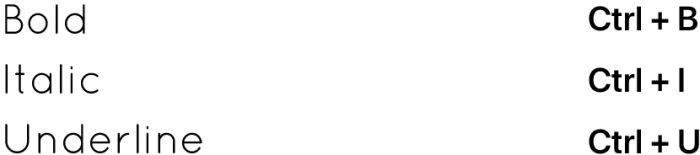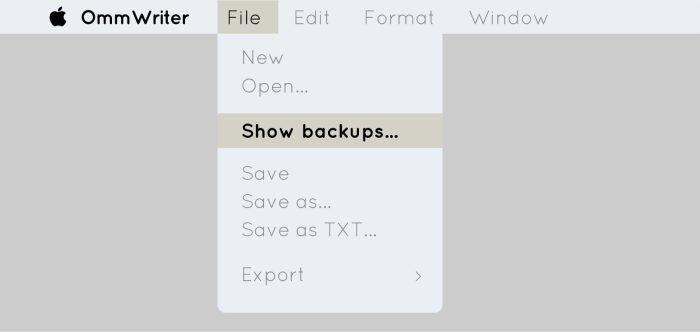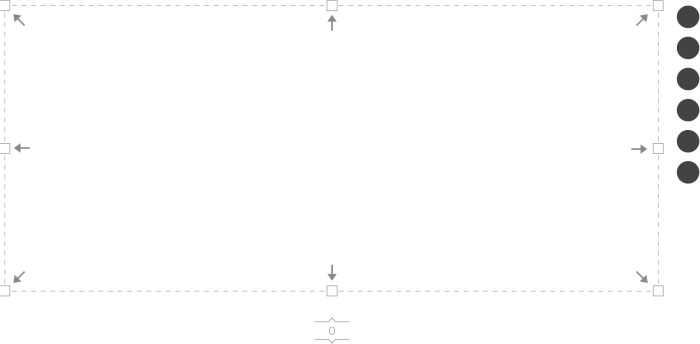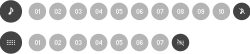- How can I save my documents in OmmWriter?
During the process of writing, you can save your document with the following arrows, with direct access on your screen, next to the text box:
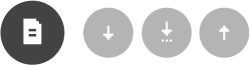
The first one is for saving changes to an already created file, while it’s open and you keep writing in it.
The second one is to create a new file.
The third one is to open a previously created file.
The files are automatically created with an .omm extension.
- How can I export my OmmWriter documents to other formats?
On your screen you have direct export to pdf or mail.
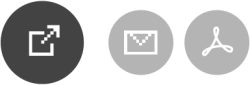
And if you go to the File menu (hidden at the top, on the left of your screen), you can save or export to: txt, pdf, mail, rtf and docx.
Mac:
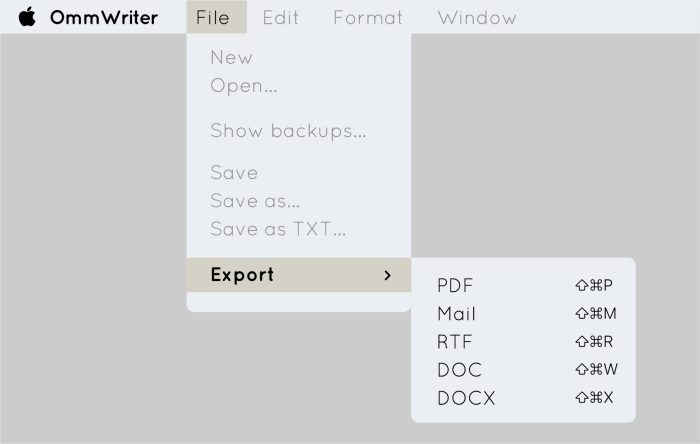
Windows:
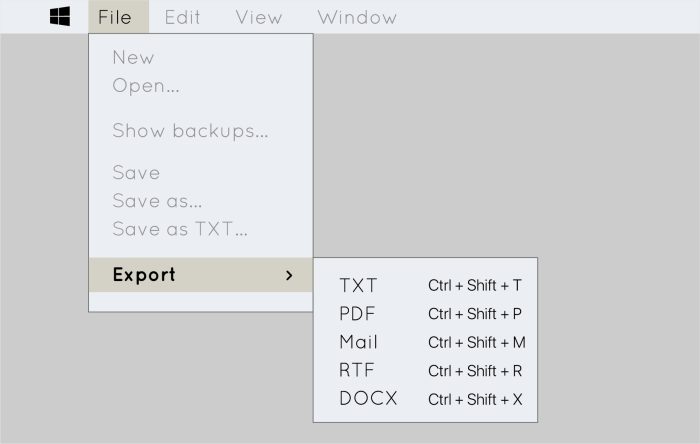
- Which keyboard shortcuts can I use in OmmWriter?
Here are OmmWriter’s functionalities regarding shortcuts for the Mac version (available in the Help section of the menu).
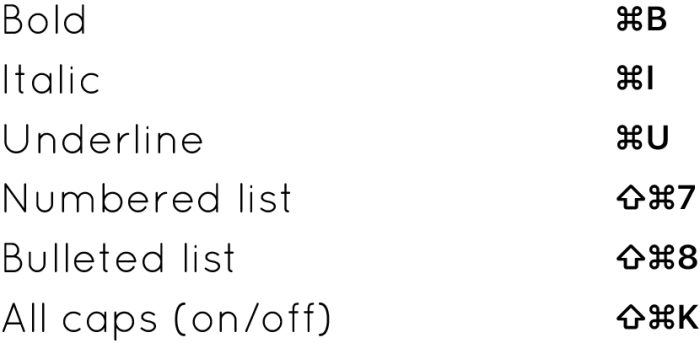
Here are OmmWriter’s functionalities regarding shortcuts for the PC version (available in the Help section of the menu).
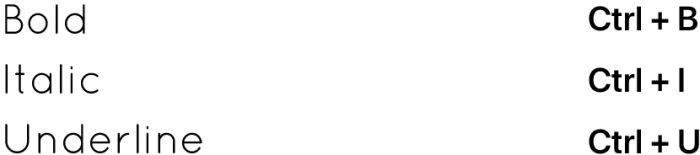
To apply them, first you have to select the text.
- Does OmmWriter automatically backup my work?
OmmWriter Gaia offers a backup feature. The auto saved files are stored in a designated section (Show Backups) that you can find in your File menu:
Mac:
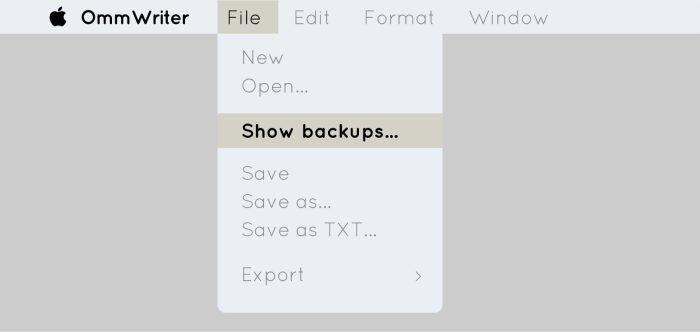
Windows:

- Can OmmWriter be used on multi-screen devices?
Unfortunately, OmmWriter does not currently work properly in a multiscreen mode. This is something we’ll work out for a future update.
- Can I resize the writing area?
Yes, you can resize the writing area, this is one of the basic features of the app. But there’s a minimum size and you can’t get a box smaller than this minimum size. The writing box area can grow to the left and to the right. But, to the right, the space is limited by the screen menu. Also, it’s not possible to change the size by default of the text window when you start a new text.
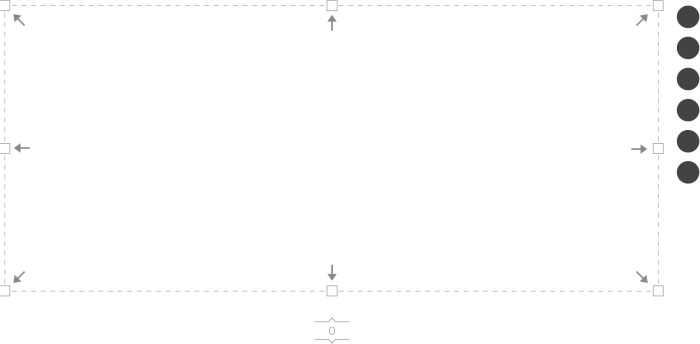
- When I minimize the app, can I keep the music playing?
There’s no option to keep the music playing when minimizing or closing the app.
The idea is to create an enveloping environment when you’re using OmmWriter, and if you leave the app, you leave this environment. It’s one of the basic features of the app, and we’ve designed it that way on purpose: to create a “bubble” with its own atmosphere, where you can concentrate on writing; if you leave the bubble, the music stops automatically.
- Are the audio tracks of OmmWriter available for purchase, independently from the app?
Sorry, but presently, they are not. But they soon will be, hopefully.
- Is it possible to lower the volume of the music and to increase the typing sound separately?
No, it’s not possible to lower the volume of the music and to increase the typing sound separately. Both depend on the volume you set on your device. What you can do is to turn off the music or the typing sound, separately (last circle on the right, in the images).
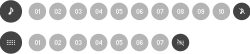
- Can I customize the backgrounds of the app, or change to my own images?
OmmWriter doesn’t allow the user to customize the backgrounds (or the music). You can choose any of the 10 backgrounds available on the app, and switch from one to another very easily. They are specially designed to stimulate focus and inspiration.
- Does OmmWriter support non-Latin keyboards and text?
In addition to the Latin alphabet, OmmWriter supports: Cyrillic, Chinese, Japanese (Kanji, Hiragana, Katana), Korean, Georgian, Armenian, Arabic, Hebrew and Greek characters.
- Does OmmWriter have Markdown support?
OmmWriter doesn’t support Markdown markup language at the moment. You can’t save files with .md extension. Sorry.